Fountain is a plain text markup syntax for screenplays developed by John August, Nima Yousefi, and Stu Maschwitz.
The great thing about Fountain files is that they are just plain text. This means:
The only drawbacks are that there is a special syntax to learn, and, with a plain text editor, you don't write in standard script format.
That's where Storyist can help.
When Storyist for iOS opens a Fountain file, it formats the script so you can edit it using the built-in WYSIWYG screenplay editor. Changing screenplay elements is as simple as tapping the element in the extended keyboard. Or, if you have a Bluetooth keyboard attached, you can use the familiar tab and return shortcuts to change elements.
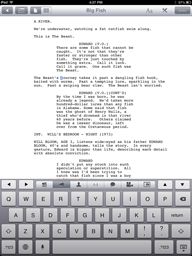
Fountain file in the Storyist editor
The file itself is stored as plain text using the Fountain markup syntax, so when you sync the file, that's what is transferred--plain text.
To edit a Fountain file:
Note: You can also import and export Fountain files to/from Storyist projects as you would any other FDX, RTF, or plain text file. See the Storyist Users Guide (available for download at the support page) for more information on how to do that.
Storyist for iOS works great with other plain text apps like iA Writer or TextTastic.
To send a Fountain file to Storyist from another app:
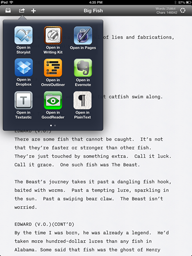
Opening a Fountain file in Storyist from iA Writer
Note: Fountain files must have the .fountain extension for Storyist to recognize them as Fountain files.
You can also send a Fountain file to any app that advertises that it can open plain text files.
To send a Fountain file from Storyist to another app:
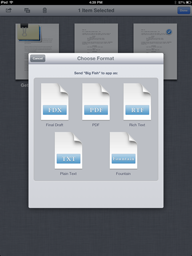
Sending a Fountain file to another app
You can also export the script in any of the formats that Storyist supports. This means you can use Storyist for iOS to: